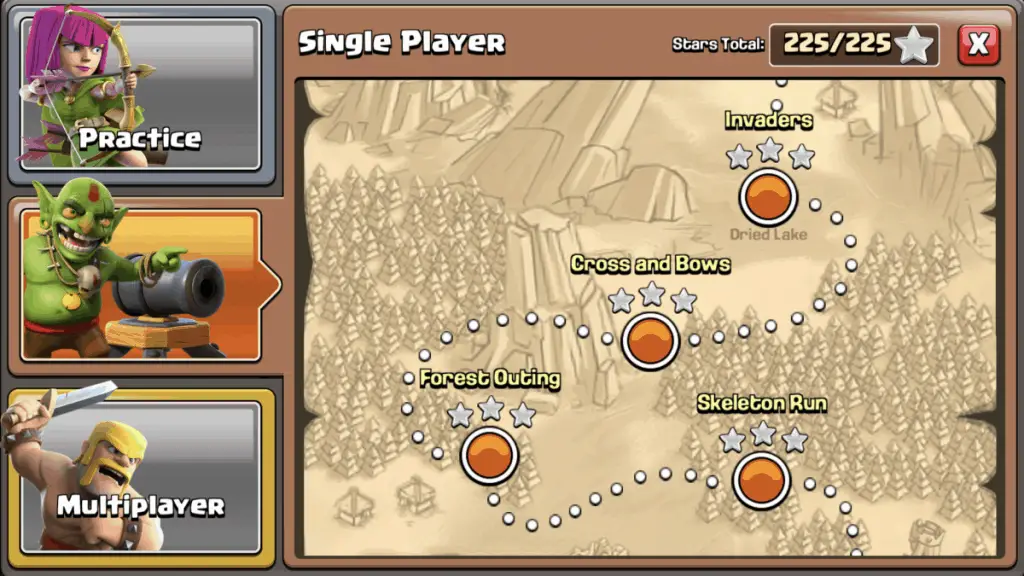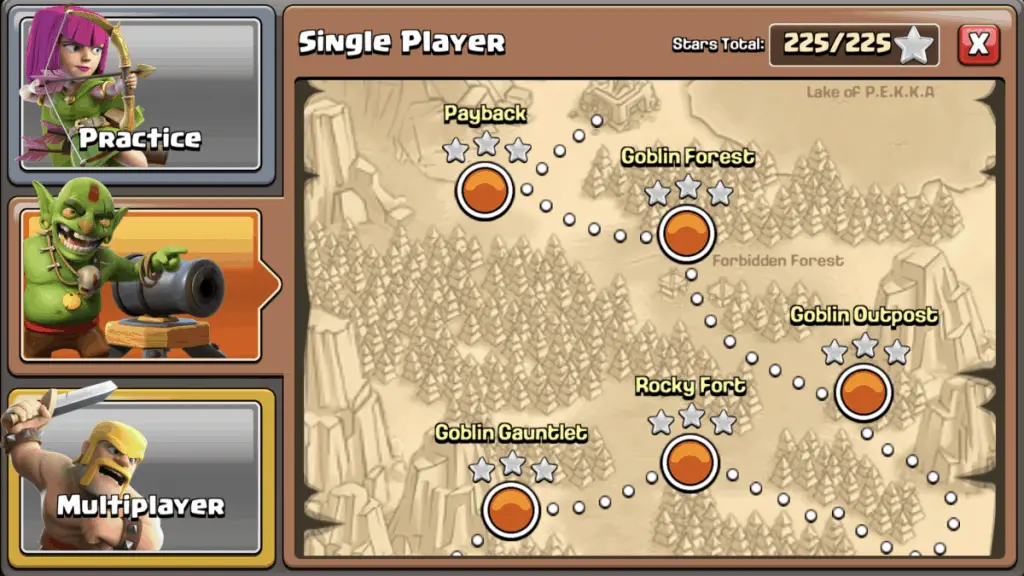Mastering the art of device connection smoothly shifts your data across various gadgets. Start by checking device compatibility and verify you're connected to Game Center for iOS or Google+ for Android. Follow a detailed step-by-step process: link devices via in-game settings, generate and enter a connection code within minutes. To avoid interruptions, guarantee a stable internet connection and complete tutorials before making in-app purchases. For persistent issues, use in-app support or check Help & Settings. With the right approach, you'll experience hassle-free device connectivity and an enriched user journey. Access advanced tips and strategies to elevate your experience.
Key Points
- Verify compatibility and connect Game Center for iOS or Google+ for Android.
- Complete all game tutorials and avoid in-app purchases until reaching TH4.
- Initiate linking via in-game settings on both devices and enter the code promptly.
- Ensure a stable internet connection before and during the linking process.
- Use in-app support for troubleshooting and contact player support for persistent issues.
Device Linking Essentials

Connecting your game progress between devices can seem overwhelming at first, but understanding the device linking essentials will make the process straightforward.
First, check device compatibility to guarantee smooth changes.
For iOS, verify your Game Center connection to keep your progress intact.
On Android, confirm your village is connected to Google+ for seamless linking.
You should also complete the tutorial and make sure no in-app purchases have been made before reaching TH4. This initial setup is essential to avoid any problems during the linking process.
For more detailed instructions, you can refer to the Device Linking Guide.
Step-by-Step Guide
Now that you've covered the basics, let's walk through the step-by-step guide to link your devices effortlessly. Ensuring device compatibility and maintaining device security are critical. Follow these steps:
- Initiate Linking: Open in-game settings on both devices, then press "Link a device" on the old one.
- Device Selection: Choose your current device type and the type you want to link to.
- Code Generation: Note the code displayed on your old device, and prepare the new device.
- Code Entry: Enter the code on your new device within 5 minutes.
Completing these steps guarantees a smooth transfer. By doing so, you master device linking with ease and security, ensuring your game progress is uninterrupted.
Troubleshooting and Support

Encountering issues while linking your devices can be frustrating, but rest assured, there are effective solutions available.
First, verify your internet connection; unstable networks often cause connection issues. Confirm both devices meet all prerequisites, such as being linked to Game Center or Google+.
If you're still facing problems, double-check that you've completed the in-game tutorial and haven't made any in-app purchases before reaching Town Hall 4. Use the in-app reporting feature for real-time troubleshooting tips. Additionally, access the Help & Settings option for detailed support.
For persistent issues, contact player support directly. Solving these hiccups guarantees a smooth device linking experience, allowing you to master the art of device connection effortlessly.
Frequently Asked Questions
Can I Link Multiple Villages From Different Accounts on a Single Device?
While linking multiple villages from different accounts on a single device might sound like a dream, it's not feasible. You can manage multiple devices with the same account, but cross-account connections aren't supported.
What Happens to My Progress if the Connection Fails?
If the connection fails, your progress might be at risk. For progress recovery, immediately contact player support. Engage in connection troubleshooting through the in-app reporting feature to guarantee your village is securely transferred and restored.
Are There Any Risks of Data Loss During the Transfer Process?
Data encryption drastically reduces data loss dangers during transfer. Backup options strengthen your safety net. Privacy concerns are minimal thanks to robust cybersecurity measures in place. Ensuring proper steps greatly secures your in-game progress during device shifts.
Can I Unlink a Village From a Device Once It's Connected?
You can't unlink a village once it's connected to a device. However, you can manage connections by reconnecting villages to new devices if needed. Always verify Game Center or Google Play connections for smooth changes.
How Do I Secure My Account After Linking Devices?
Securing your account is like locking your front door. Enable two-factor authentication for added security. Follow best practices: use strong, unique passwords and regularly update them. This guarantees your account remains safe after linking devices.